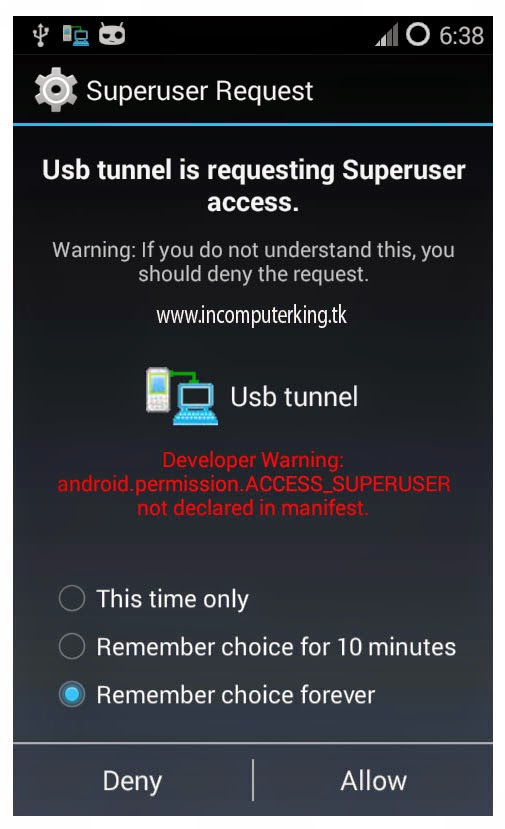have you ever accidentally deleted some memorable photo from your computer ,camera or ,,pen drive ? have you ever lost important files because of a system or software crash ? Let us assume the worst case scenario - that you accidentally deleted a file and then emptied your recycle bin as well .how do you recover the file now ? In such situation ,the ability to be able to recover deleted file could be a lifesaver
Usually ,once a file has also been deleted from the recycle bin .it can no longer be accessed by Windows ,but still remains Somewhere On your hard drive in the from Of 'Dead File , Typically ,such Dead Files remain On your drive for several days (sometimes even for weeks or months ) until they are overwritten by new file or data that you creat on your system .Luckily ,Such dead files, Although considered inaccessible to the average user ,Can actually be recovered using data-recovery tool like Recuva ,available as a free download from http://www.pirifrome.com/recuva. once you realize that you have accidentally deleted or lost important data ,it advisable that you start the recovery process as soon as possible,to prevent the deleted files from being overwritten accidentally .
Once you have install Recuva on your system,the recuva wizard will automatically start.The interface of the Recuva Wizard make it very simple and straightforward for you to recover you deleted file .just follow the instructions on the screen. And click on the Next Button to continue.
 | |
| computerking |
At the Next screen ,you need to select the type of file you have accidentally deleted that you wish to recovar and click on the Next button .The more specific you are in terms of the file information you provide to Recuva,the greater are your chances of being able to recover the files...
 | ||
| computerking |
 | ||||
| computerking |
 |
| computerking |
 |
| computerking |
Once Recuva has found the dead files,it will analyse them to figure out how damaged they are.if the dead file have already been overwritten by new files,it may not be possible to recover them .Otherwise ,most of the dead files that are found will be easily recovered.
You need to now select the files you wish to recover from the list of dead files that Recuva finds,and then click on the recover button.
 |
| computerking |
Within a few second ,Recuva Will recovar the selected dead files and will allow you to save them anywhere on you computer.It is recommended that after recovering the files,you should save them in a drive other than the place where the original files were located .Once you install Recuva On your computer ,you Can delete your file fearlessly because you know you can get them back......
Thank You.....